Note, this article is not finished! You can help by editing this doc page.
Using Replit.com
Replit is a very accessible online environment that allows you to create applications in C++. An important advantage is that it has an interactive console.
Creating an account
For some time now, Replit.com has required the creation of a free account on their site. You can do this by following this link: https://replit.com/signup
Then complete the information below:
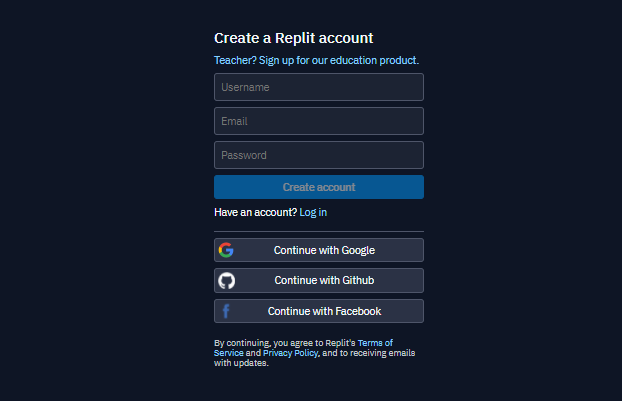
Creating a project
Once you are logged in, use the C++ application pattern we have prepared by going to this link:
Click Fork repl:

You can also create a default C++ project that the Replit website offers, but at the moment only Clang 7 will be available, which does not support C++20.
Using the editor
Once you have created your project, you will be transferred to the code editing mode:
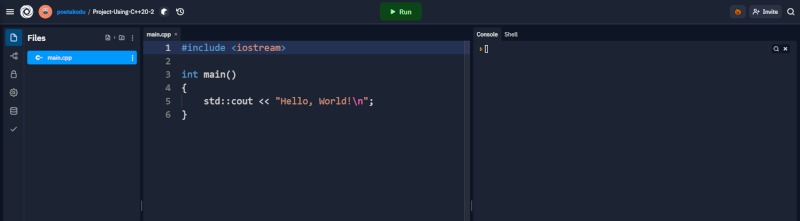
The main view is made up of three panels:
| Panel | Contents |
|---|---|
| Left | tools view, by default file view 🗃 |
| Middle | code editor ✏ |
| Right | console 🖥 and system terminal (shell) |
Running the program
▶ At the top you will find the Run button that starts the application.
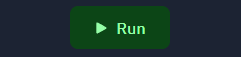
Before the program can be executed, its code must be compiled. This means that at the beginning you will see a command to compile the code in the console.
- ✔ If the program code is correct, the line below will show the result of its operation.
- ⚠ If the compiler detects any non-fatal problems on the code, it will warn you before running the program.
- 🔴 If the code contains errors, the program will not be compiled or executed.
- ✔ Correct code
- ⚠ With a warning
- 🔴 With an error
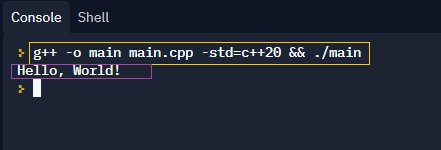
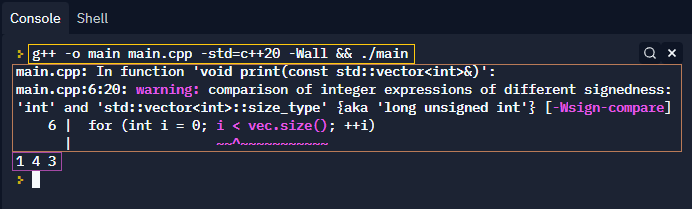
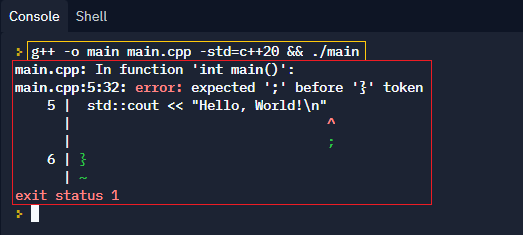
Editing the source code
This section requires improvement. You can help by editing this doc page.
This environment supports all the basic functions that a beginner needs.
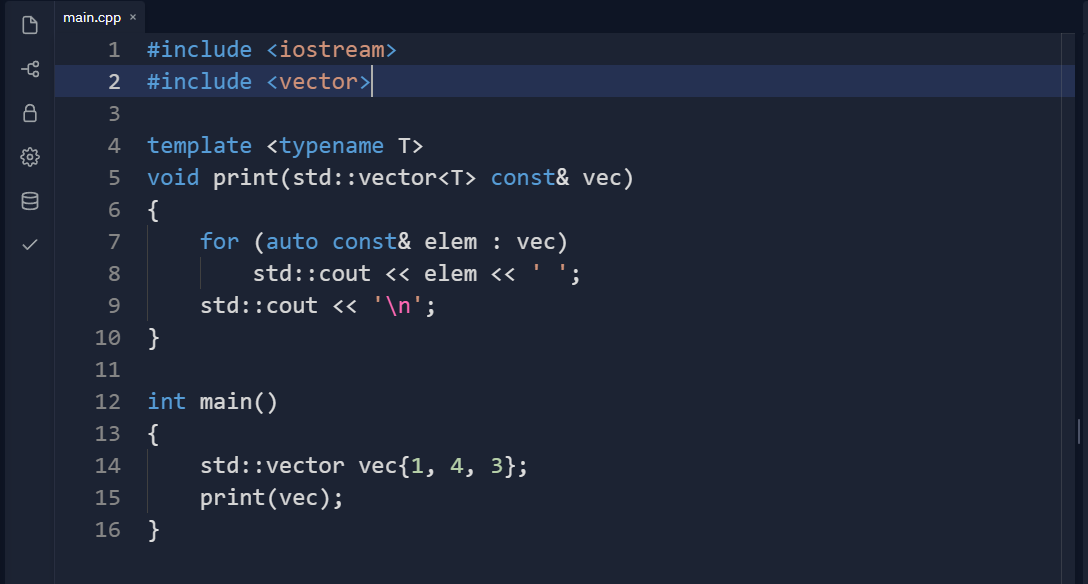
Keyboard shortcuts
Replit is based on the same editor as Visual Studio Code, and therefore has similar keyboard shortcuts. In addition to the standard ones, it's worth testing these:
| Shortcut | Description |
|---|---|
Ctrl + Shift + P or F1 | Open a command window |
| Drag with middle mouse button | Place multiple cursors on adjacent lines |
Alt + LPM | Add a new cursor at the click location |
Ctrl + / | Toggles comment on the selected fragment |
Alt + 🔼 | Move the current line up one line |
Alt + 🔽 | Move the current line down one line |
Shift + Alt + 🔼 | Duplicates the selected lines upwards |
Shift + Alt + 🔽 | Duplicates the selected lines downwards |